If you are an owner of Texet X-Pad Style 10 and looking out for usb drivers to connect your device to the computer, then you have landed on the right page. Download Texet X-Pad Style 10 USB driver from here, install it on your computer and connect your device with PC or Laptop successfully.
Here, we have provided two usb drivers for your Texet X-Pad Style 10.
Download Texet X-Pad Style 10 USB Driver
USB Driver Type: Rockchip Driver
USB Driver Purpose: For flashing Stock firmware on your device
File Size: 9 MB
USB Driver Type: ADB Driver
USB Driver Purpose: For connecting your device to a computer
File Size: 8.3 MB
Steps To Install Texet X-Pad Style 10 Rockchip Driver In Computer
Video Tutorial
If you don’t like this video tutorial or if you would like to get more instructions, then continue reading.
Step 1: To get started, download the driver and extract it on your desktop.
Step 2: Open the extracted file and select “DriverInstall” application.
Step 3: Now, click “Install Driver” in RK Driver Assistant wizard.
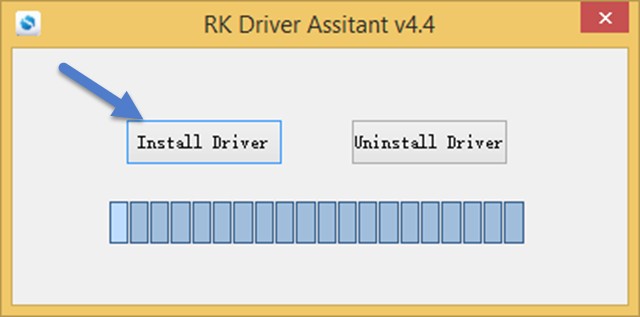
Step 4: Then, click “Install” in the Windows security prompt window.
Step 5: Once done, click “Ok” to complete installation.
That’s it. Your device driver is now successfully installed on your computer.
Steps To Install Texet X-Pad Style 10 ADB Driver In Computer
Video Tutorial
If you don’t like this video tutorial or if you would like to get more instructions, then continue reading.
Step 1: To get started, download the driver and extract it on your desktop.
Step 2: Now, open Device Manager > Action > Add legacy hardware.
Step 3: Next, click "Next" in the Add legacy hardware wizard.
Step 4: Now choose "Install the hardware that I manually select from the list (Advanced)" and click "Next".
Step 5: Once done choose "Show all devices", click "Next" and select the extracted file manually from your computer.
Step 6: Now to start installing your new hardware, click "Next" again.
Step 7: Click "Install" in the Windows security prompt window.
Step 8: Next, click "Finish" to complete installation.
That's it. Now you have successfully finished installing ADB driver in your Computer. If you encounter any issues while following this tutorial, do let me know via comments.

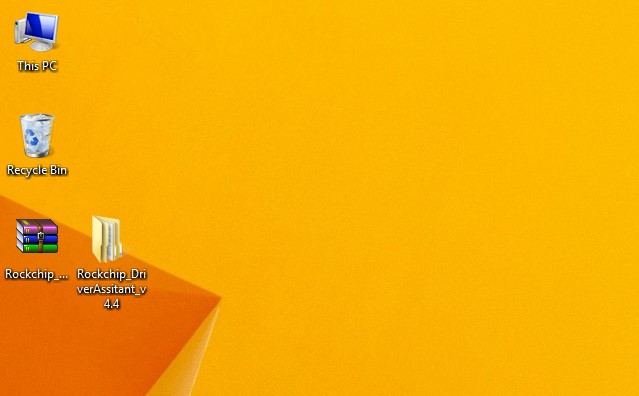
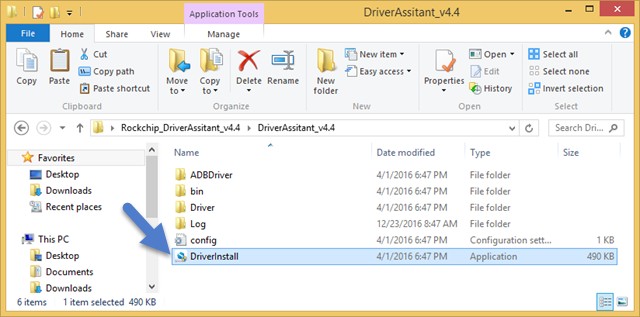
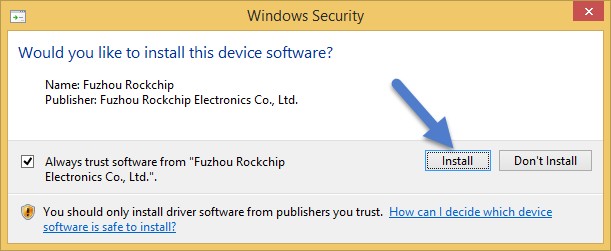
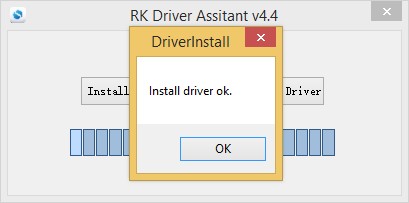








Leave a Reply