If you are an owner of Videocon V-Tab Ace and looking out for USB drivers to connect your device to the computer, then you have landed on the right page. Download Videocon V-Tab Ace USB driver from here, install it on your computer and connect your device with PC or Laptop successfully.
Here, we have provided a USB driver for your Videocon V-Tab Ace.
Download Videocon V-Tab Ace USB Driver
USB Driver Type: ADB Driver
USB Driver Purpose: For connecting your device to a computer
File Size: 8.3 MB
Steps To Install Videocon V-Tab Ace ADB Driver In your computer
Video Tutorial
If you don’t like this video tutorial or if you would like to get more instructions, then continue reading.
Step 1: To get started, download the driver and extract it on your desktop.
Step 2: Now, open Device Manager > Action > Add legacy hardware.
Step 3: Next, click "Next" in the Add legacy hardware wizard.
Step 4: Now choose "Install the hardware that I manually select from the list (Advanced)" and click "Next".
Step 5: Once done choose "Show all devices", click "Next" and select the extracted file manually from your computer.
Step 6: Now to start installing your new hardware, click "Next" again.
Step 7: Click "Install" in the Windows security prompt window.
Step 8: Next, click "Finish" to complete installation.
That's it. Now you have successfully finished installing ADB driver in your computer. If you encounter any issues while following this tutorial, do let me know via comments.
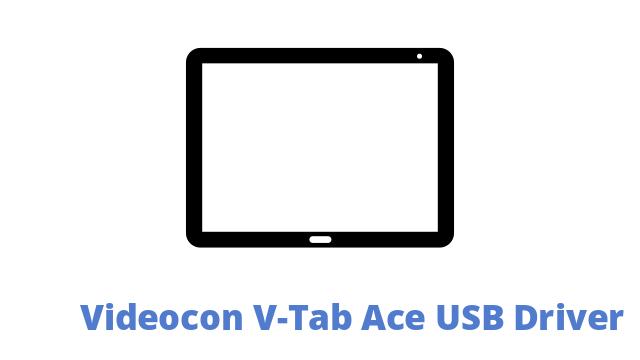








Leave a Reply