If you are an owner of Lava ARC Blue and looking out for usb drivers to connect your device to the computer, then you have landed on the right page. Download Lava ARC Blue USB driver from here, install it on your computer and connect your device with a PC or Laptop successfully.
Here, we have provided two usb drivers for your Lava ARC Blue.
Download Lava ARC Blue USB Driver
USB Driver Type: Spreadtrum Jungo Driver
USB Driver Purpose: For flashing Stock firmware on your device
File Size: 4.8 MB
USB Driver Type: Spreadtrum SCI Driver
USB Driver Purpose: For flashing Stock firmware and connecting your device to a computer
File Size: 2.7 MB
Steps To Install Lava ARC Blue Spreadtrum Jungo Driver In Computer
Video Tutorial
If you don’t like this video tutorial or if you would like to get more instructions, then continue reading.
Step 1: To get started, download the Spreadtrum Jungo Driver package and extract it on your desktop.
Step 2: Open the Extracted folder, choose the "x64" folder if you have a 64 bit OS, or choose the "x86" folder if you have a 32 bit OS.
Step 3: Now, open "DPInst" Application file to launch the driver installation setup.
Step 4: In the Device Driver Installation Wizard, click on "Next".
Step 5: When the Installation process is completed, click on "Finish" button to exit the Installation Setup Wizard.
Step 6: Finally, Restart your computer.
You are done. Your device driver is now successfully installed on your computer.
Steps To Install Lava ARC Blue Spreadtrum SCI Driver In Computer
Video Tutorial
If you don’t like this video tutorial or if you would like to get more instructions, then continue reading.
Step 1: To get started, download the Spreadtrum SCI Driver package and extract it on your desktop.
Step 2: Open the Extracted folder, choose the "x64" folder if you have a 64 bit OS, or choose the "x86" folder if you have a 32 bit OS.
Step 3: Now, open "DPInst" Application file to launch the driver installation setup.
Step 4: In the Device Driver Installation Wizard, click on "Next".
Step 5: When the Installation process is completed, click on "Finish" button to exit the Installation Setup Wizard.
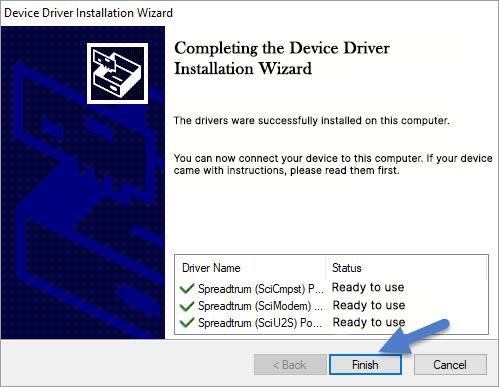
Step 6: Finally, Restart your computer.
That’s it. Now you have successfully finished installing Spreadtrum SCI Driver on your computer. If you encounter any issues while following this tutorial, do let me know via comments.
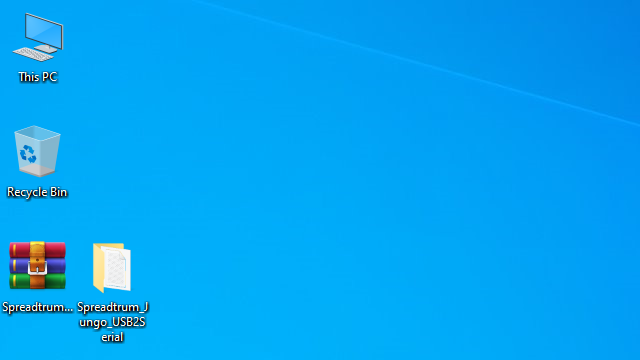
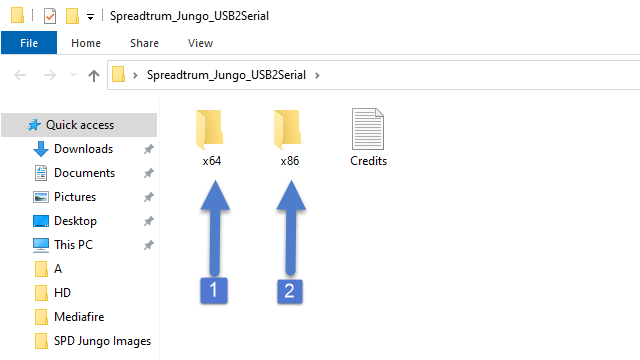
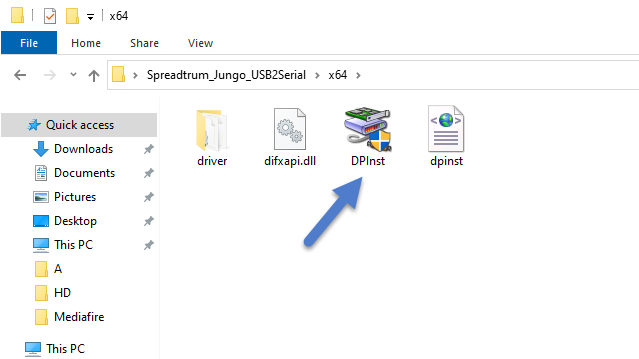
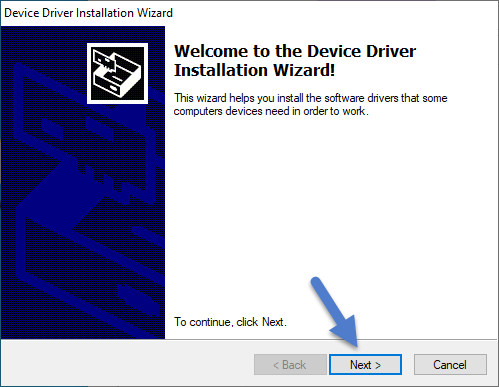
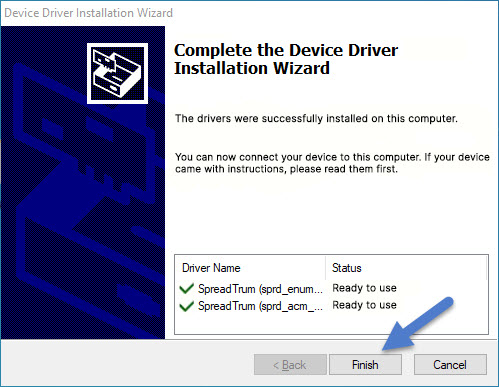
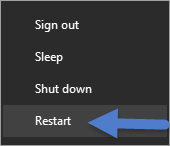
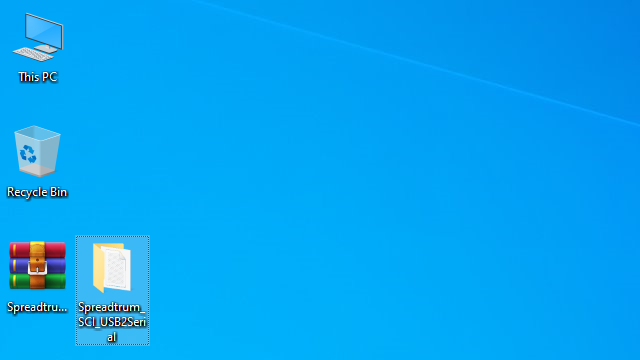
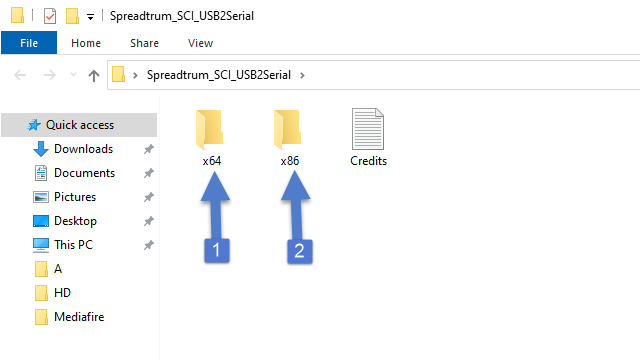
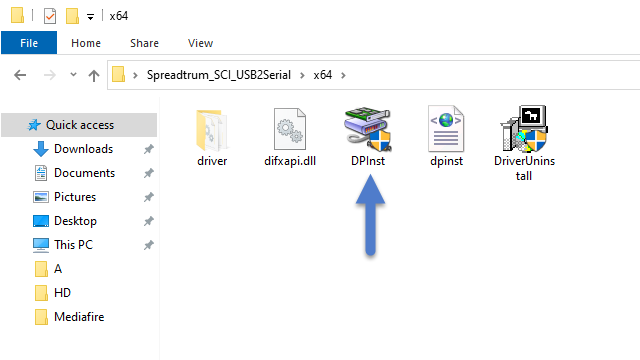
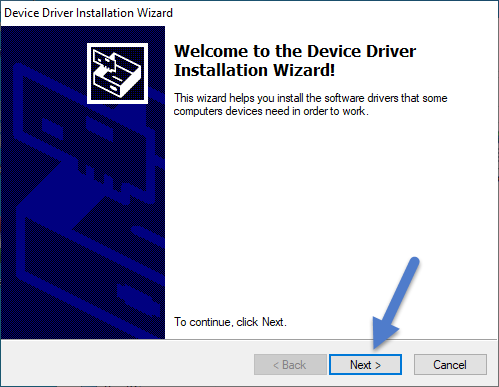
Leave a Reply